TLC Solutions offers all-inclusive Managed IT services to ensure that your IT infrastructure is safe, reliable and allows your team to work efficiently. We believe that it’s important to offer multiple ways for you to get in touch with our support team, and we are excited to have launched an updated chat tool on our website in addition to our phone and email options. Here are some ways to contact TLC Solutions support.
TLC Solutions Chat is an easy-to-use portal that allows you to view any tickets that you have logged, as well as providing real-time chat with one of our support technicians.
The following are easy-to-follow steps to access our application and chat with our IT support team:
The chat portal is available through our website at https://technolojoy.com/
The Chat option is under the Contact menu
When you start a chat session, you will be asked to enter your email address. Please use your work email address.
After you give your email address, you will be presented with two sign-in options.
Option #1: Sign in with Microsoft. Use this choice if you have a Microsoft 365 email. You can use your work email address and password and follow the login steps to complete the sign-in.
Option #2: Sign in using an email token. You can use this option if you don’t have a Microsoft 365 account, or if you don’t know what email system you use. After signing in, an email will be sent to your email address with a 6-digit code. When you receive this code, input it onto the next screen and sign in.
After a successful login, you will be directed to another screen that will prompt you to click YES. This will allow the chat to remain logged in, so you don’t have to log in again if you close the program or restart your computer. If you are using a public or shared PC, please click NO on this screen.
Once logged in, the first screen that you see will show you any open support tickets that you have. You can also create a New Ticket or start a Chat session
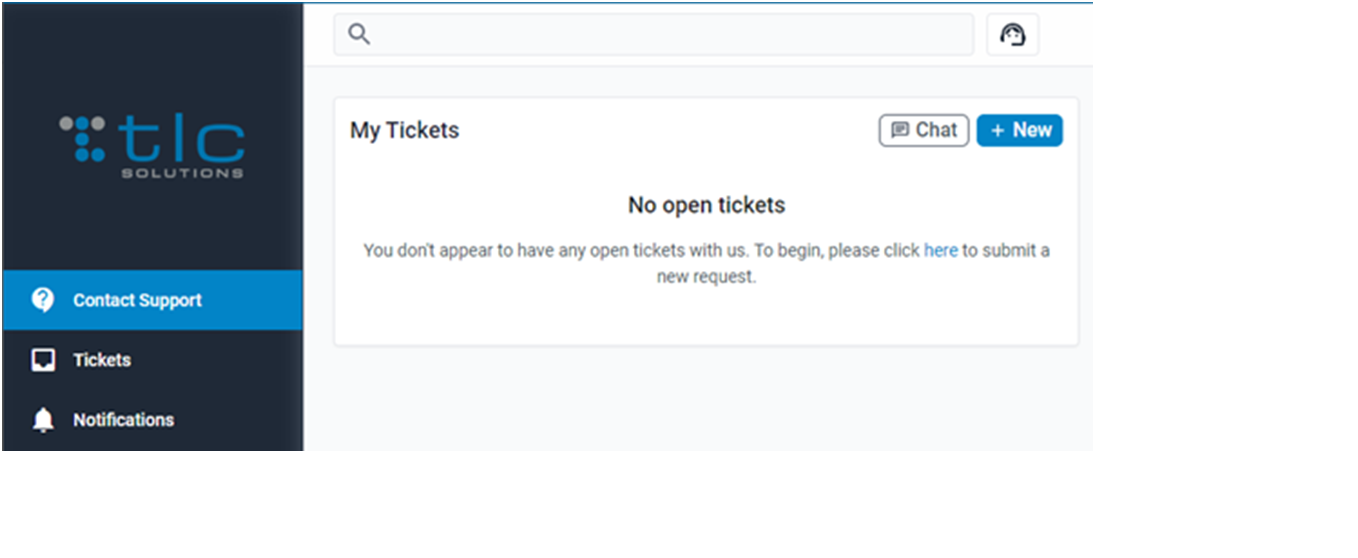
If you have a new technical issue or need aid, you can chat with a technician by clicking the Chat button from the Contact Support section. You will have to fill out a brief description of your present IT problem.
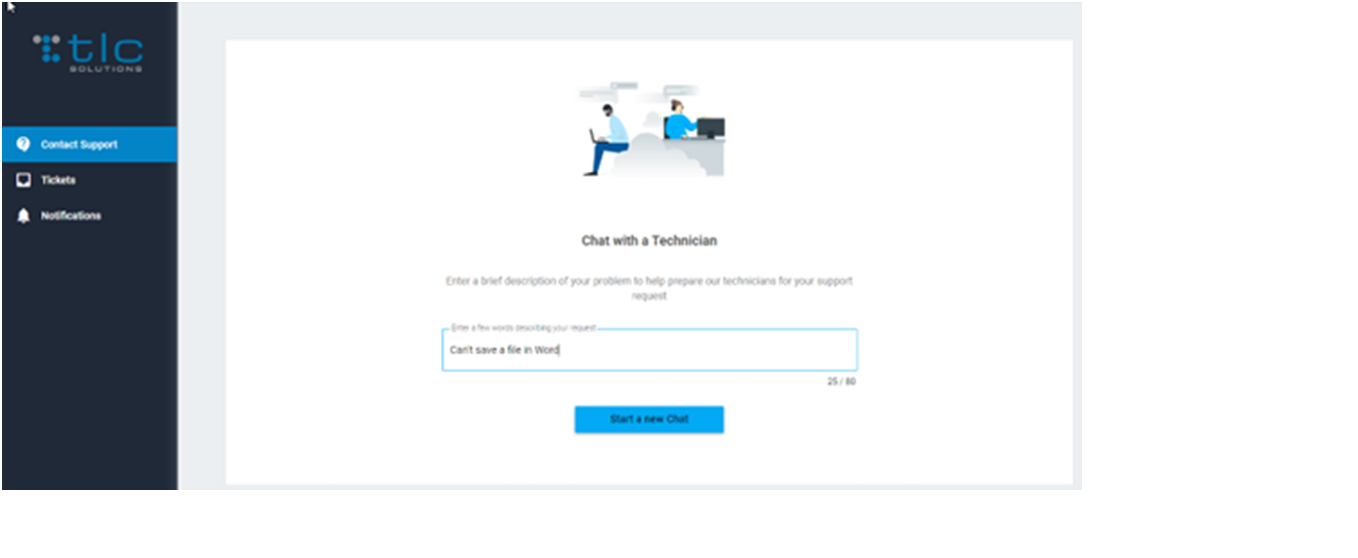
After clicking ‘Start a new Chat,’ your new ticket will be automatically created, and a chat dialog window will appear. Your ticket number will also be displayed on the chat window.
A live tech will normally respond to your chat in a matter of seconds. If a technician is not available to chat with you at once, a text message will pop up; ‘It doesn’t look like there is a technician immediately available.’
NB: The chat dialogue window will display the assigned tech profile icon and their names for easy identification and follow-up.
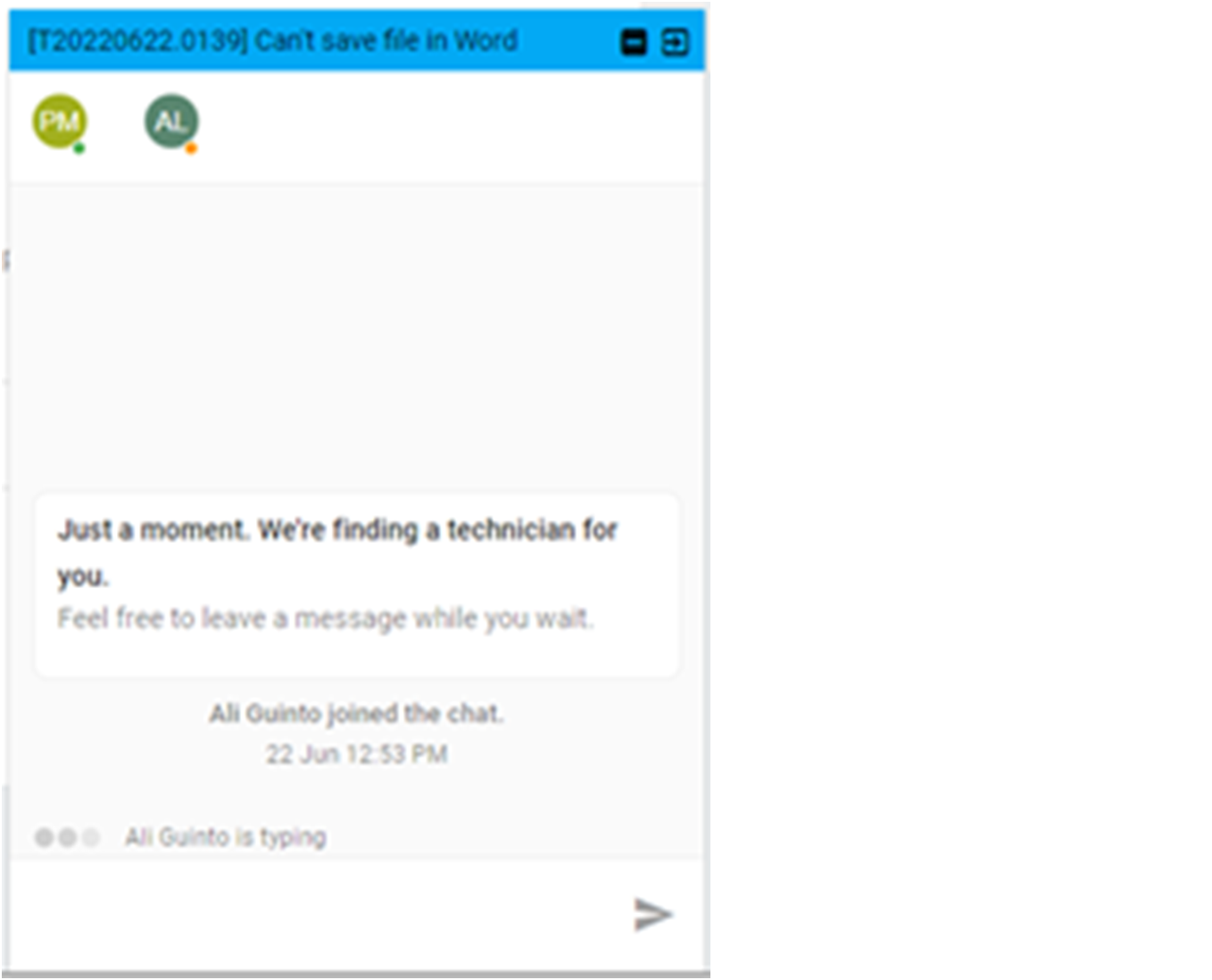
You can now chat session with your assigned technician. If you have an existing ticket, you can go to the tickets page, click to open it, and start a new chat session with our live tech.
Once you have received help you can end the chat session. After a chat session has been closed, you can be able to see your chat history and the corresponding ticket in case you want to review or confirm anything after ending a chat session.
TLC Solutions chat app has been customized to meet your business needs in the simplest and easiest way possible. You can access chat through our website’s contact us section or sign in to our chat app if it is installed on your PC and let our amazing support team deliver Technolojoy!